First thing you need to do is install and activate the Image Rotation Fixer plugin. For more details, see our step by step guide on how to install a WordPress plugin.
The plugin works out of the box, and there are no settings for you to configure.
Upon activation, the plugin hooks itself up to WordPress media upload function. As soon as you upload a new image, it automatically fixes the Exif metadata to properly rotate the image.
If the first plugin doesn’t work for you, then this probably means that your web host does not have the PHP EXIF extension enabled. Don’t worry we have another plugin that would do the job for you.
You will need to install and activate the iOS Images Fixer plugin.
This plugin uses ImageMagik and GD extensions to fix the EXIF metadata for images.
Upon activation, you just need to visit Media » iOS Images Fixer page. The plugin will automatically attempt to find and fix the flipped images. If it doesn’t, then you need to click on ‘Fix All iOS-broken’ button to start fixing upside down images.
That’s all, we hope this article helped you lean how to fix upside down or flipped images in WordPress. You may also want to see our list of how to fix the most common image issues in WordPress.
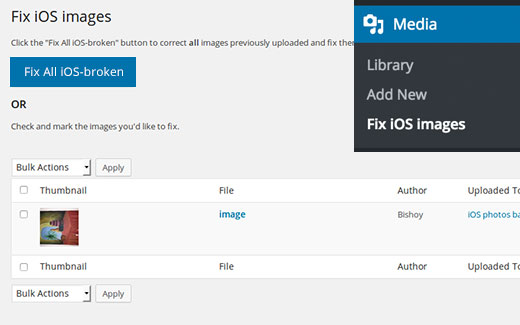
0 comments:
Post a Comment